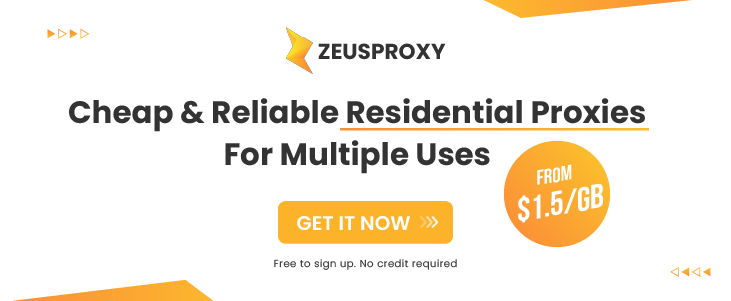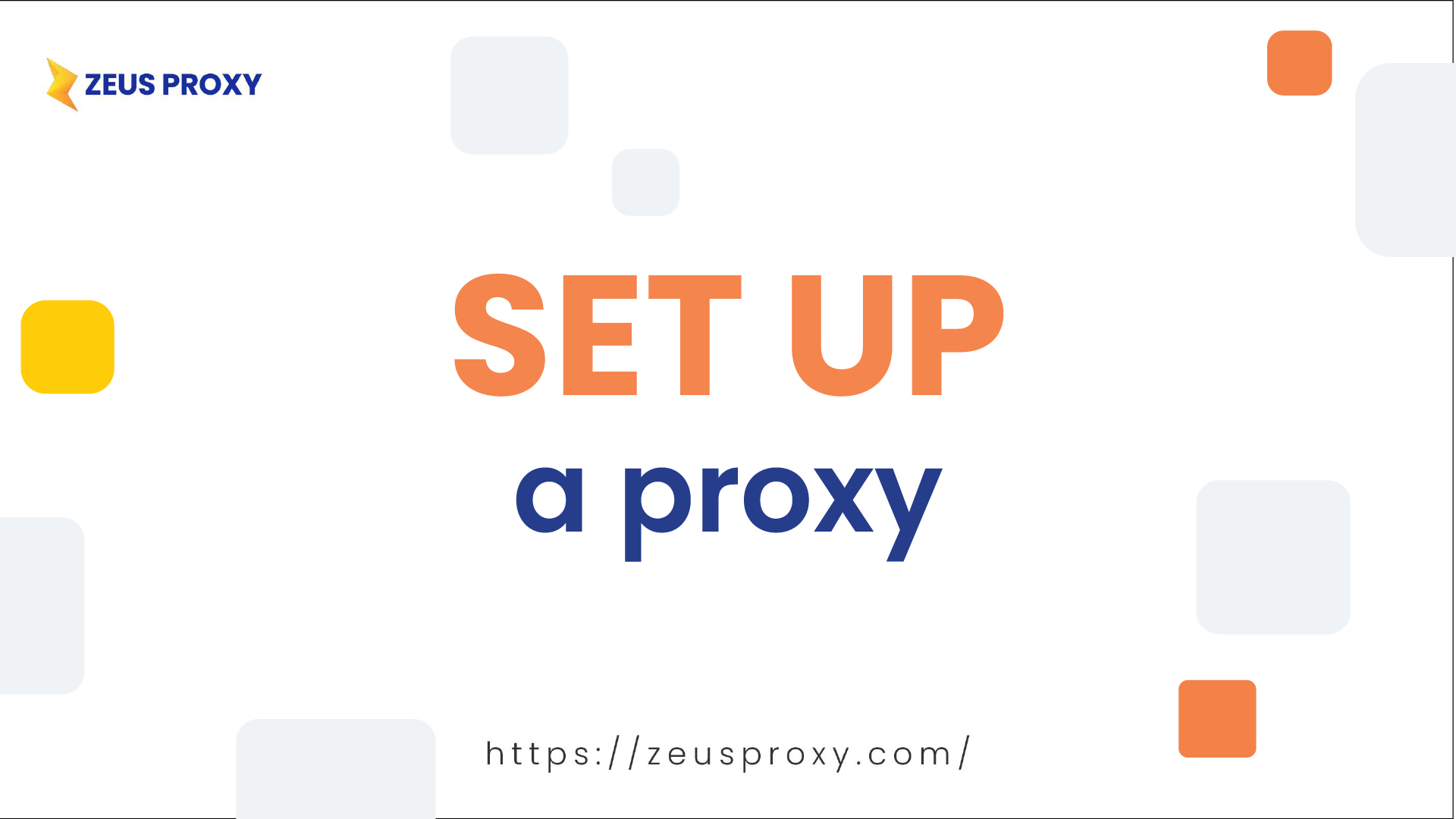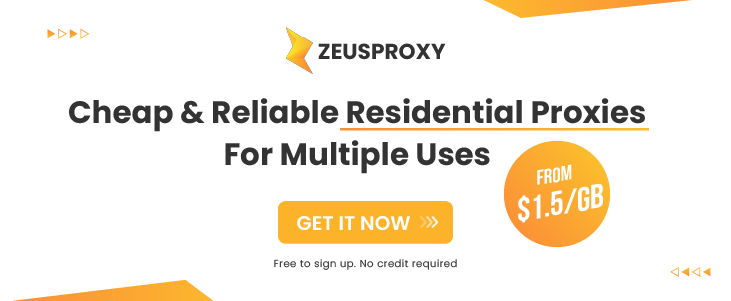Setting up a proxy to change your IP address is a fundamental process, yet not everyone is acquainted with the intricacies of adding a proxy across various devices and web browsers. This article aims to provide an in-depth guide on this topic, ensuring a seamless transition for users.
|
When configuring a proxy in your computer's settings, it transforms the IP address for the entire machine, similar to using a VPN.
- Open your computer's settings.
- Select "Network & Internet" and navigate to "Proxy."
- In the "Manual proxy setup" section, activate the "Use a proxy server" toggle. Enter the Host and Port information. If a username and password are required, a prompt will appear when accessing the web.
- Click OK to save the changes.
|
- Option 1: Utilize an extension like ProxySwitchSharp or Proxy Helper.
- Option 2: Click the three-dot icon, go to "Settings," select "System," and click "Open your computer's proxy settings." Follow the steps outlined in the "For Your Device" section.
|
- Click the three horizontal lines, select "Settings," and scroll down to "Network Settings." Click "Settings."
- In the Connection Settings window, choose "Manual proxy configuration" and input the Host and Port information. If a username and password are required, a prompt will appear when accessing the web.
- Click OK to save the changes.
|
- Open Safari and select "Preferences."
- Go to the "Advanced" tab, click "Change Settings" in the "Proxies" section.
- Configure the Web Proxy and Secure Web Proxy settings by entering the relevant Host and Port information. If a username and password are needed, enter them.
- Click OK to save the changes.
|
Follow the same steps as Google Chrome by changing settings for the entire machine in the "For Your Device" section.
|
Antidetect browser simplifies the process of adding a proxy. You can do this when creating a new profile or modifying an existing one. Specific steps may vary depending on the browser, but for example, with Hidemyacc, there's a dedicated "Proxy" section within each profile.
|
In order to change the IP address for phone apps, you need to use specific applications tailored for this purpose. Let's explore the recommended apps for both Android and iOS platforms:
|
Changing your IP address doesn't have to be complicated. Follow the steps outlined in this guide, and with these recommended apps, you'll find the process quick and easy. Regarding the proxies, you can use residential proxies from Zeus Proxy which are supported by multiple platforms to ensure best results.
|
|