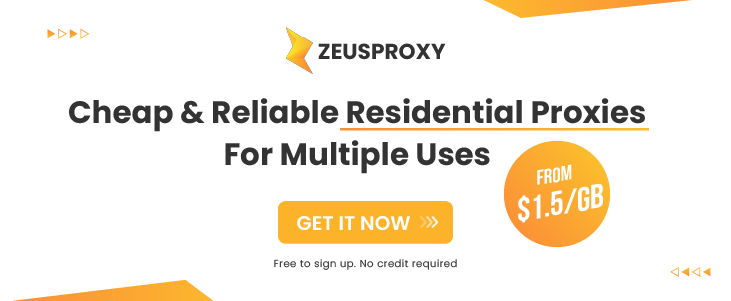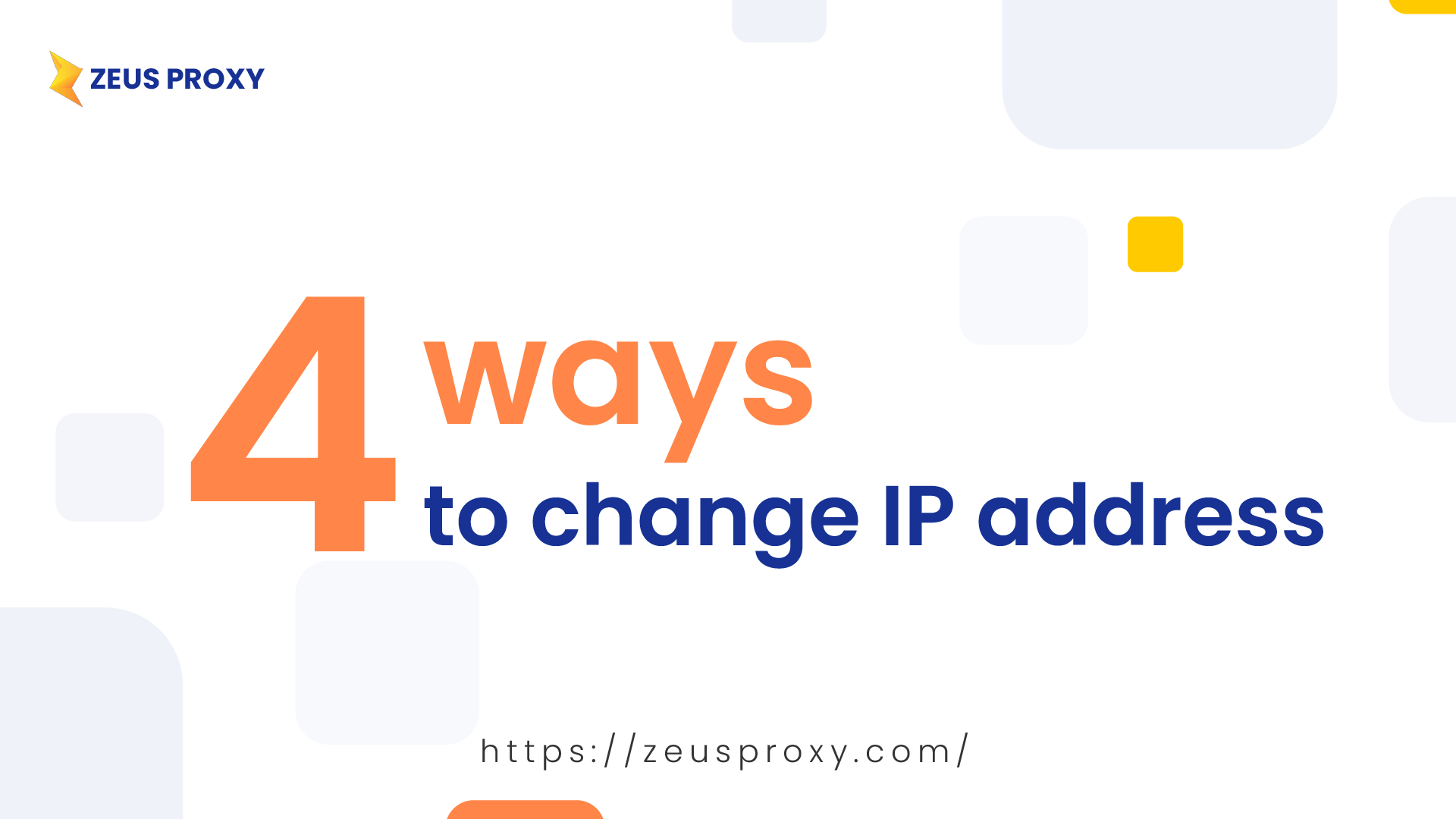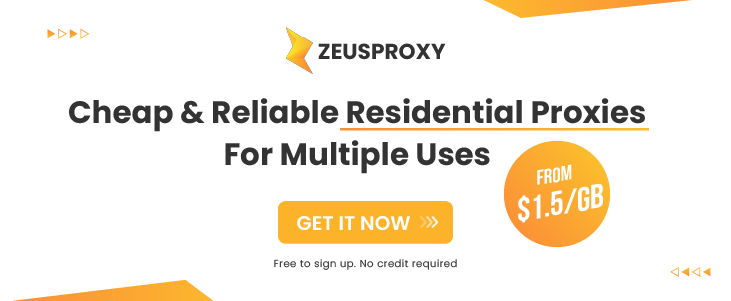Changing your IP address can help enhance your online privacy. You don't need to be a tech expert to do it.
In this article, we'll show you four simple ways to change your IP address.
|
If you have a specific new IP address in mind, you can manually update it.
Keep in mind that manually set IP addresses can be easier to track and potentially hack.
|
- Go to Start, Settings, and Network & Internet.
- Click on Properties under your local area connection.
- Select Edit under IP assignment.
- Choose Manual, enable IPv4, and enter your new IP address.
- Save your changes.
|
- Access Start, Settings, and Network & Internet.
- Select Ethernet or Wi-Fi.
- Click Manage, then Edit next to IP assignment.
- Opt for Automatic (DHCP) or Manual under Edit network IP setting.
- Enable IPv4 and type in your IP address, Subnet mask, and Gateway.
|
- Go to System Preferences.
- Select your network connection.
- Configure IPv4.
- Choose Manual and input your new IP address.
|
- Access Settings.
- Select Wi-Fi.
- Choose your network.
- Tap on IPv4 address.
- Configure your IP by entering your new address.
|
- Access Settings.
- Select connections.
- Tap on Wi-Fi.
- Access the settings icon next to your current network.
- Go to IP settings and choose Static, then input your new IP address.
|
2. VPN (Virtual Private Network)
|
A VPN automatically changes your IP address by replacing it with that of a VPN server. This helps mask your location and improves online privacy and security.
Using a VPN may slightly slow down your internet connection and won't prevent tracking cookies.
Choose a reliable VPN service with a wide server selection and strong encryption.
Steps to use a VPN:
- Download and install a reliable VPN service.
- Launch the application.
- Toggle the switch to the "On" position.
|
A proxy server acts as a middleman between you and the internet, adding an extra layer of security to your online browsing.
Unlike VPNs, proxy servers don't encrypt your connection and assign you a temporary IP address.
For proper setup, follow our previous article on configuring a proxy server effectively.
|
Your router connects all your devices to the internet. If you suspect your router is causing IP address issues, you can reset it to assign a new IP address.
Keep in mind this method may not work immediately, and you might briefly lose internet connection.
Here's how to do it:
- Note down your current IP address.
- Unplug your router for at least 5 minutes, considering your ISP's typical IP address reset time.
- Reconnect your router and check your IP address to confirm the change.
|
No matter what device or operating system you use, changing your IP address is simple when you follow our step-by-step instructions. Strengthening your online privacy is easy with these methods, providing you with the means to protect your personal information while browsing the web.
|
|